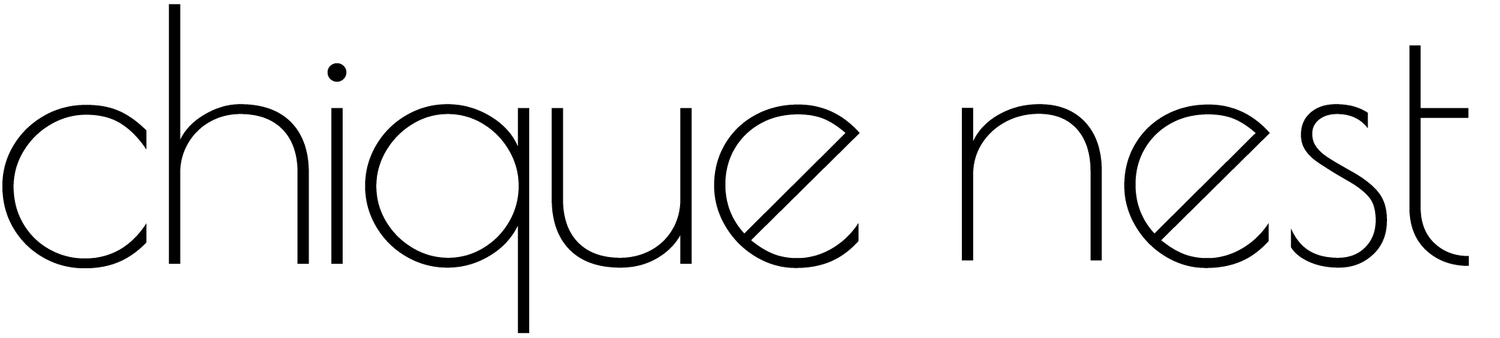How to Use AutoCAD Blocks to Speed Up Your Interior Design Drafting Workflow
If you're an interior designer working in AutoCAD, you know how time-consuming it can be to draw furniture, fixtures, and architectural elements from scratch. That’s where AutoCAD blocks come in—a powerful yet underused tool that can seriously streamline your drafting process. Whether you’re designing a space layout or detailing a client presentation, using blocks correctly can save you hours each week. 🧱💻
In this post, I’ll show you how to use AutoCAD blocks to speed up your workflow, reduce errors, and create more professional drawings.
🧠 What Are AutoCAD Blocks?
AutoCAD blocks are pre-drawn, reusable objects—think sofas, lighting fixtures, doors, or kitchen layouts—that can be inserted into any drawing.
They’re fully scalable, editable, and consistent across all your projects. Instead of redrawing the same items again and again, you can build (or better yet—buy!) a curated block library and plug items in with a click.
⚡️ Benefits of Using Blocks in Your Design Workflow
Save time: Insert instead of redraw. Update once, apply everywhere.
Improve consistency: Keep your symbols and line weights uniform across all projects.
Reduce file size: Dynamic blocks can make your CAD files more efficient.
Speed up presentations: Quickly build detailed space plans and furniture layouts for clients.
Pro designers know that time = money. Using blocks helps you keep both. 💸
🗂 How to Organize Your AutoCAD Block Library
A messy folder system can slow you down. Here’s how to keep your blocks organized:
Group blocks by category: furniture, kitchens, lighting, bathrooms, decor, etc.
Use consistent naming (e.g., “Sofa_Modern_L_2000mm”)
Store blocks in a central folder or cloud drive (Dropbox, Google Drive, etc.)
Create tool palettes in AutoCAD for quick access
Want to skip the setup? Browse my ready-made AutoCAD Block Sets, organized and labeled for immediate use.
🛠 Practical Ways to Use AutoCAD Blocks in Your Projects
1. Furniture Layouts
Quickly draft client floorplans using pre-scaled sofas, beds, dining tables, and storage units.
2. Lighting Plans
Insert ceiling and wall light blocks to map out electrical layouts and fixture placement.
3. Kitchen & Bathroom Design
Use sink, cabinetry, and appliance blocks to build functional and accurate wet areas.
4. Presentations & Client Approvals
Clean, consistent symbols and layouts lead to better presentations—and faster approvals.
⏱ Pro Tip: Speed Up Revisions with Dynamic Blocks
Dynamic blocks let you toggle between variations (like cabinet widths or sofa configurations) without inserting a new block each time. If you’re doing frequent iterations, this feature alone can cut revision time in half.
📦 Ready to Work Smarter?
Instead of spending hours building your own block library, grab my professionally organized AutoCAD Blocks for Interior Designers. They’re:
Categorized for real-life design workflows
Scaled and cleanly drawn
Plug-and-play compatible with any project
👉 Start drafting faster, presenting better, and delivering your projects with confidence.
Using AutoCAD blocks is one of the easiest ways to improve your efficiency as a designer. Once you have your system in place, drafting becomes quicker, cleaner, and more enjoyable.
Explore my AutoCAD Block Collections to start speeding up your workflow today!